Get a free lesson
Just type your contacts
If you are a photographer, then register at web.theshutter.app using your Google or Facebook account. After registration, you will instantly receive access to your personal account, from here you'll be able to conduct your first photo shoot.
Registration is not required for the client or model. The client/model installs on their phone (iPhone or Android) the application. It can be downloaded from the link below, it will automatically transfer them to the App Store or Google Play: start.theshutter.app
Registration is not required for the client or model. The client/model installs on their phone (iPhone or Android) the application. It can be downloaded from the link below, it will automatically transfer them to the App Store or Google Play: start.theshutter.app
Photographer needs to have a Shutter Studio account, register at web.theshutter.app (from a desktop or mobile) and the model installs on their phone (iPhone or Android) the application and shares the ID number from the app with the photographer. Download the app here: start.theshutter.app
For a successful virtual session please keep in mind these three simple things:
For a successful virtual session please keep in mind these three simple things:
- Prepare the phone, recharge it to 100% and check that there is free space, at least 5-7GB or more
- For better quality of the photos you need to keep the lens clean. Clean it in the beginning and every time the model moves the phone because there is a chance it can get dirty and the picture will be blurry
- DON'T DELETE the app after the session and until all of the photos uploaded to the photographer's profile
No, Shutter Studio cannot be used to hack your phone. The connection between the photographer and the subject during a remote photoshoot is similar to a regular video call, but only allows temporary camera access for the purpose of taking photos. The photographer initiates a session using your secure Shutter ID, and you have to accept the session for it to begin.
Shutter Studio only grants camera control during the photoshoot and does not access any of your files, photos, messages, apps, or system permissions. This secure access uses one-time codes and is strictly limited to the session’s duration. As soon as the photoshoot ends, all remote access is revoked, just like ending a call, so there is no ongoing connection.
The photographer is never able to access or activate the subject’s camera without their knowledge or consent. Camera access is only possible when the subject accepts the call to start a session, and both parties are connected, just like a video call. As soon as the session ends or the app is closed, remote access to the camera is automatically revoked. The photographer cannot turn on or use the camera at any time without the subject explicitly approving each session.
Shutter Studio only grants camera control during the photoshoot and does not access any of your files, photos, messages, apps, or system permissions. This secure access uses one-time codes and is strictly limited to the session’s duration. As soon as the photoshoot ends, all remote access is revoked, just like ending a call, so there is no ongoing connection.
The photographer is never able to access or activate the subject’s camera without their knowledge or consent. Camera access is only possible when the subject accepts the call to start a session, and both parties are connected, just like a video call. As soon as the session ends or the app is closed, remote access to the camera is automatically revoked. The photographer cannot turn on or use the camera at any time without the subject explicitly approving each session.
Shutter Studio allows the photographer to take pictures with any smartphone camera. As a result, you will receive the highest quality pictures possible for the phone you are shooting on. The size of the pictures is 3024px x 4032px or more, depending on the phone camera used.
By default, the photographer will be able to take Hi-Res JPEG pictures. There is an option to shoot RAW files, this option is available as a part of a paid subscription.
The photographer can upgrade the account at any time. We have two plans and both of them include the feature to shoot in RAW format. The difference is in a storage space. Pro plan (€16/mo) has 20GB and Pro PLUS plan (€24/mo) has 200GB of cloud storage.
By default, the photographer will be able to take Hi-Res JPEG pictures. There is an option to shoot RAW files, this option is available as a part of a paid subscription.
The photographer can upgrade the account at any time. We have two plans and both of them include the feature to shoot in RAW format. The difference is in a storage space. Pro plan (€16/mo) has 20GB and Pro PLUS plan (€24/mo) has 200GB of cloud storage.
As a model you can use the Shutter Studio app for free.
For photographers the Shutter Studio account has a forever free plan (no trial period) with basic features of taking photos in JPEG format with limited time per session (40 minutes), with unlimited number of sessions and a cloud storage of 3gb. You can upgrade your account to get more space or delete past sessions to free up space.
Pro and Pro PLUS plans allow the photographer to take pictures in RAW format (Android and iOS) and to have more cloud storage (20GB with Pro Plan or 200GB with Pro PLUS Plan).
Pro Plan is €18/mo
Pro PLUS Plan is €27/mo
Sign up for a Shutter Studio account here and enjoy a free plan or upgrade it in your profile.
You can cancel your subscription at any time
Your subscription automatically renews at the end of the billing cycle. To do this, go to your settings (click on the avatar) and then to Subscription - Manage your subscription and Billing - Update plan - Choose the Hobby plan.
For photographers the Shutter Studio account has a forever free plan (no trial period) with basic features of taking photos in JPEG format with limited time per session (40 minutes), with unlimited number of sessions and a cloud storage of 3gb. You can upgrade your account to get more space or delete past sessions to free up space.
Pro and Pro PLUS plans allow the photographer to take pictures in RAW format (Android and iOS) and to have more cloud storage (20GB with Pro Plan or 200GB with Pro PLUS Plan).
Pro Plan is €18/mo
Pro PLUS Plan is €27/mo
Sign up for a Shutter Studio account here and enjoy a free plan or upgrade it in your profile.
You can cancel your subscription at any time
Your subscription automatically renews at the end of the billing cycle. To do this, go to your settings (click on the avatar) and then to Subscription - Manage your subscription and Billing - Update plan - Choose the Hobby plan.
In every session there is a "Download" button in the upper right corner. If you see green circle it means that pictures are still uploading but you always can download the photos that have already been uploaded. The download speed of images depends on the client/model's Internet speed. The better the internet, the faster the images will be uploaded to the photographer's profile.
Please be sure that your model doesn't delete the app from the phone before all pictures are uploaded to the profile.
If the uploading process has stopped then it could mean that:
- Internet connection is very slow at your model's place;
- Model's phone is turned off.
To resume the uploading just ask your model to open the app and the upload will continue.
Important remark for iPhone users. Background upload is available for iOS but please know that it all depends on the iPhone and when it will decide to start the process. Most probably the uploading process will start when the phone is charged, a user is not actively using it and Internet is stable.
But if you need the pictures to be uploaded as fast as possible then ask your model to keep the app open on the main screen and uploading will start immediately and in "real-time". The speed of uploading depends on the speed of internet connection at your model's place.
Please be sure that your model doesn't delete the app from the phone before all pictures are uploaded to the profile.
If the uploading process has stopped then it could mean that:
- Internet connection is very slow at your model's place;
- Model's phone is turned off.
To resume the uploading just ask your model to open the app and the upload will continue.
Important remark for iPhone users. Background upload is available for iOS but please know that it all depends on the iPhone and when it will decide to start the process. Most probably the uploading process will start when the phone is charged, a user is not actively using it and Internet is stable.
But if you need the pictures to be uploaded as fast as possible then ask your model to keep the app open on the main screen and uploading will start immediately and in "real-time". The speed of uploading depends on the speed of internet connection at your model's place.
No, the images taken are only available to the photographer in their personal account to protect copyright. For now, the model does not have access to images. More options will be available in the future.
However, the photographer can share the pictures with the model/client by uploading the edited photos via the "Retouched photos" folder, it is in the folder with the session. The model/client will receive these pictures in their app!
However, the photographer can share the pictures with the model/client by uploading the edited photos via the "Retouched photos" folder, it is in the folder with the session. The model/client will receive these pictures in their app!
1. Check that you have logged into your personal account using the Chrome or Safari browser, the browsers must be with the latest updates.
2. Check your browser settings to see if access to the camera and microphone is prohibited.
3. Check your client/model's phone settings. They will need to grant you access to their camera and microphone.
2. Check your browser settings to see if access to the camera and microphone is prohibited.
3. Check your client/model's phone settings. They will need to grant you access to their camera and microphone.
If a photo is stuck on "creating preview" for more than several seconds, it most probably means that that photo has failed.
Usually, such failure is accompanied by "Photo is taking too long" or "Photo capture failed" messages. To be confident, better to try to capture few more photos to see if the failures are temporary - and if consecutive images are also stuck, better to restart the session.
Improving user experience in such scenarios and adding automatic (seamless) session restarts is already on our roadmap ⚡️
And in the meantime, be careful and don't ignore these notifications during your sessions!
Usually, such failure is accompanied by "Photo is taking too long" or "Photo capture failed" messages. To be confident, better to try to capture few more photos to see if the failures are temporary - and if consecutive images are also stuck, better to restart the session.
Improving user experience in such scenarios and adding automatic (seamless) session restarts is already on our roadmap ⚡️
And in the meantime, be careful and don't ignore these notifications during your sessions!
We know this is trivial, but please make sure you have your speakers turned on.
1. Check with your model that microphone access is permitted.
2. The model in the Shutter app has a button with a speaker. Check that this button is not pressed.
3. You can also ask the client/model to press this button to mute and unmute the microphone.
4. If the client/model simultaneously uses another application for a call during shooting, the microphone will be blocked from working within the application.
1. Check with your model that microphone access is permitted.
2. The model in the Shutter app has a button with a speaker. Check that this button is not pressed.
3. You can also ask the client/model to press this button to mute and unmute the microphone.
4. If the client/model simultaneously uses another application for a call during shooting, the microphone will be blocked from working within the application.
1. Make sure your client/model's phone is not on mute and that the volume is turned up from minimum.
2. Pay attention to your microphone button (located under the round camera shutter button).
Click on it to mute and unmute the sound.
3. Make sure your microphone is turned on and you can access it.
2. Pay attention to your microphone button (located under the round camera shutter button).
Click on it to mute and unmute the sound.
3. Make sure your microphone is turned on and you can access it.
The speed and quality of the video depends on the quality of the Internet, Shutter App cannot influence this. Most likely, the location has a weak Internet connection, so there are several options to improve the situation:
1. Before starting the session select the mode with loading full-size photos after shooting. So, while shooting, you will only receive the previews and this will greatly facilitate your work and reduce the load on your phone and the Internet.
2. Check with the client/model for the type of internet connection they are using. For example, ask the model to turn off Wi-Fi on the phone or, on the contrary, turn it on.
3. If none of the options improve the quality of the phone's internet connection, try to find another location to shoot.
Note: We highly recommend before the actual photo shoot (if there is an opportunity) to test the location for internet connection and see how good it is there.
1. Before starting the session select the mode with loading full-size photos after shooting. So, while shooting, you will only receive the previews and this will greatly facilitate your work and reduce the load on your phone and the Internet.
2. Check with the client/model for the type of internet connection they are using. For example, ask the model to turn off Wi-Fi on the phone or, on the contrary, turn it on.
3. If none of the options improve the quality of the phone's internet connection, try to find another location to shoot.
Note: We highly recommend before the actual photo shoot (if there is an opportunity) to test the location for internet connection and see how good it is there.
Check the client/model has a good Internet connection
Verify that the client/model has pressed the "begin session" button to respond to your invitation to commence the photo shoot.
Verify that the client/model has pressed the "begin session" button to respond to your invitation to commence the photo shoot.
Yes, you can finish, photos will be uploaded to your profile after the session ends. Please ask your client/model not to delete the app from their phone until all the photographs have been uploaded to the photographer's profile.
The download speed of images depends on the client/model's Internet speed. The better the internet, the faster the images will be uploaded to the photographer's profile.
The download speed of images depends on the client/model's Internet speed. The better the internet, the faster the images will be uploaded to the photographer's profile.
Contact us
Leave your email and we will answer you
I agree to the privacy policy.
For support:
For business inquieries:

