Get a free lesson
Just type your contacts
Shutter Studio allows photographers to run virtual photo shoots anywhere in the world. Use it for art projects, work with models and clients from all over the globe.
It's like a magic video call! During this call you chat and photographer direct the shoot and can control camera settings, switch between cameras and take pictures directly with a phone's camera in JPEG or even to shoot RAW (iOS and Android phones). The feature to shoot RAW is available as a part of the subscription plan - here.
How to do it?
Photographer signs up for Shutter Studio account at https://web.theshutter.app/ to get access to the platform. Keep in mind that the platform works from your computer or laptop with the Chrome or Safari browser and you can use it from your phone through your mobile browser.
Help your model to install the app, there is a link which will lead to the App Store or Google Play page with the Shutter App: https://start.theshutter.app/
To start a shoot press on "Start new session" in the upper left corner, enter client/model's ID number and press start to send a request for a shoot. Subject will receive an invitation in the app on their phone.
Model needs to install the app onto their phone (no registration needed).
All they need to do is to share their ID number from the app with the photographer.
Take a look at how the shoot looks from
the photographer's point of view:
The shoot will start if model accepts an invitation
to the shoot. This is what model will see on their screen:
to the shoot. This is what model will see on their screen:
Security notice. The access to the cameras, microphone and speakers is provided for the time of the session only. After the Shutter App is closed, the access to cameras, mic and speakers is restricted automatically. More about safety and security: click here
Running the photoshoot. The quality of video stream doesn't affect the quality of pictures. The quality of the photos will be as high as smartphone's camera supports. We highly recommend to control the focus. focus on click is an amazing feature to get sharp pictures.
During the shoot you can share any preview with your model. Once you share they will see the picture on their screen.
Turn on your web camera. We support face to face video stream! Find the button under the shutter button to turn your webcam on and your model will be able to see you.
Running the photoshoot. The quality of video stream doesn't affect the quality of pictures. The quality of the photos will be as high as smartphone's camera supports. We highly recommend to control the focus. focus on click is an amazing feature to get sharp pictures.
During the shoot you can share any preview with your model. Once you share they will see the picture on their screen.
Turn on your web camera. We support face to face video stream! Find the button under the shutter button to turn your webcam on and your model will be able to see you.
Ending the session.
Important! Ask your model not to delete the app before all the pictures uploaded to your profile.
It may take some time for photos to be uploaded into the Portal. Please, wait. Pictures are uploading from the mobile app (photos are not available to model).
The speed of upload depends on the Model's internet connection. It may be the case, that photos will be uploaded only after the Model reaches Wi-Fi (depends on the settings).
Important remark. Photos are never lost. If you have concerns, please contact Shutter App Support and provide the session details (Model ID, date and time of the session).
Sending the processed pictures to the model.
If you are subscribed to one of our premium plans*, you (as a photographer) will be able to share pictures when they are ready with the model using Shutter Studio profile. Choose the photo shoot folder and then upload the retouched pictures to the "retouched photos" folder. Your client will receive pictures through the mobile application.
*You can subscribe to premium account (to unlock shooting in RAW feature + the feature to share the images with model after the shoot) in your profile, just click on your profile photo > subscription > manage your subscription
Important! Ask your model not to delete the app before all the pictures uploaded to your profile.
It may take some time for photos to be uploaded into the Portal. Please, wait. Pictures are uploading from the mobile app (photos are not available to model).
The speed of upload depends on the Model's internet connection. It may be the case, that photos will be uploaded only after the Model reaches Wi-Fi (depends on the settings).
Important remark. Photos are never lost. If you have concerns, please contact Shutter App Support and provide the session details (Model ID, date and time of the session).
Sending the processed pictures to the model.
If you are subscribed to one of our premium plans*, you (as a photographer) will be able to share pictures when they are ready with the model using Shutter Studio profile. Choose the photo shoot folder and then upload the retouched pictures to the "retouched photos" folder. Your client will receive pictures through the mobile application.
*You can subscribe to premium account (to unlock shooting in RAW feature + the feature to share the images with model after the shoot) in your profile, just click on your profile photo > subscription > manage your subscription
Every session is available in photographer's account. Choose any session and download the pictures.
After the session, photographer can drag and drop the pictures he/she wants to send to the model into the Retouched photos folder and the model will immediately get the photos in her mobile app.
After the session, photographer can drag and drop the pictures he/she wants to send to the model into the Retouched photos folder and the model will immediately get the photos in her mobile app.
Check FAQ page for more insight
We wish you a wonderful experience
with Shutter App!
with Shutter App!
Contact us
Leave your email and we will answer you
I agree to the privacy policy.
For support:
For business inquieries:

